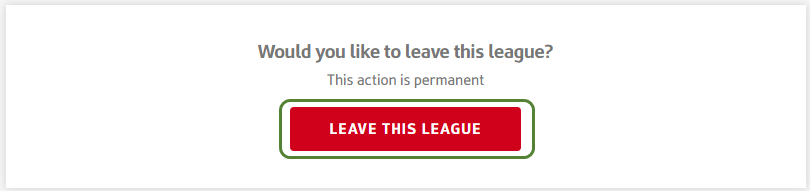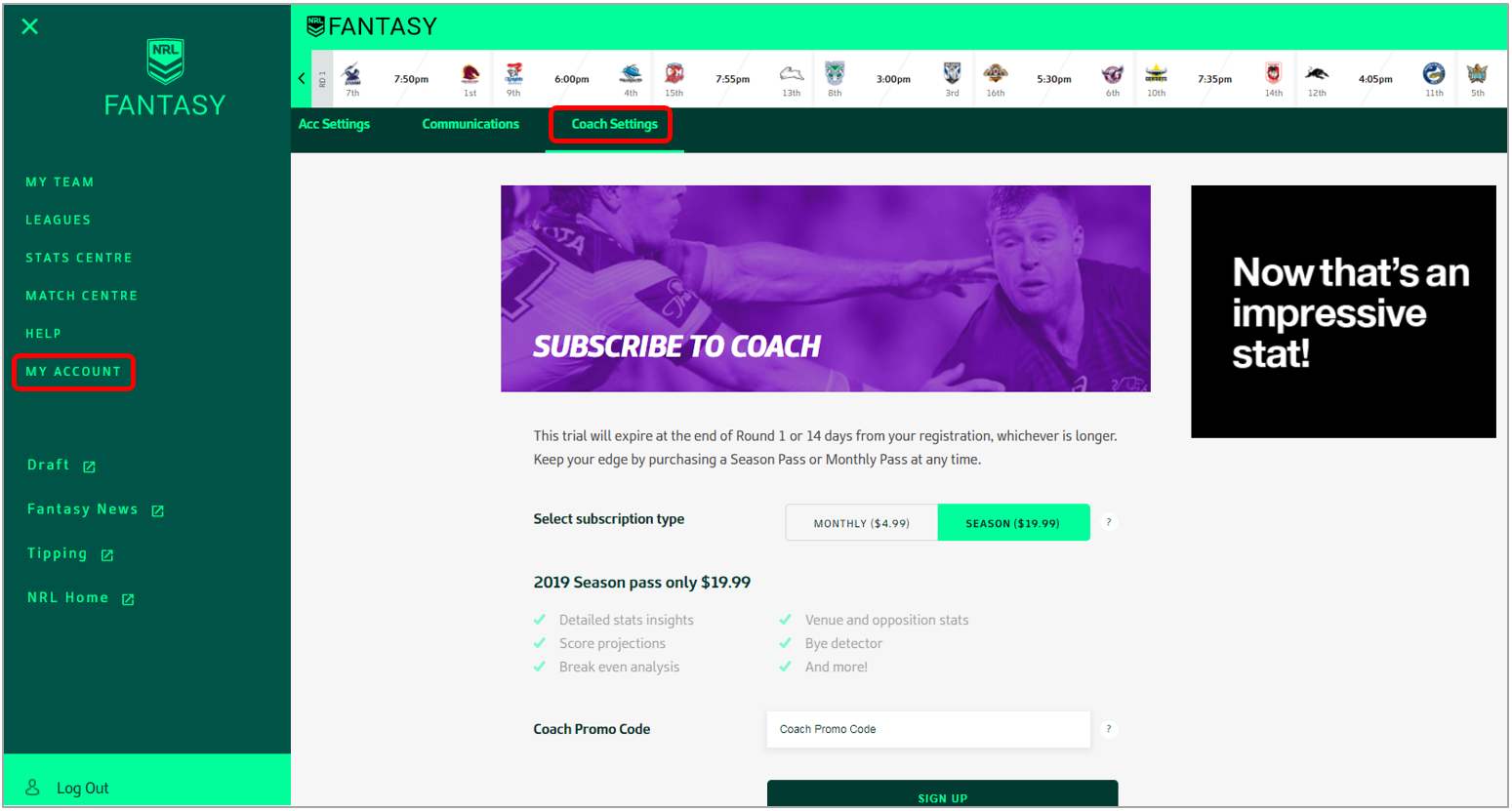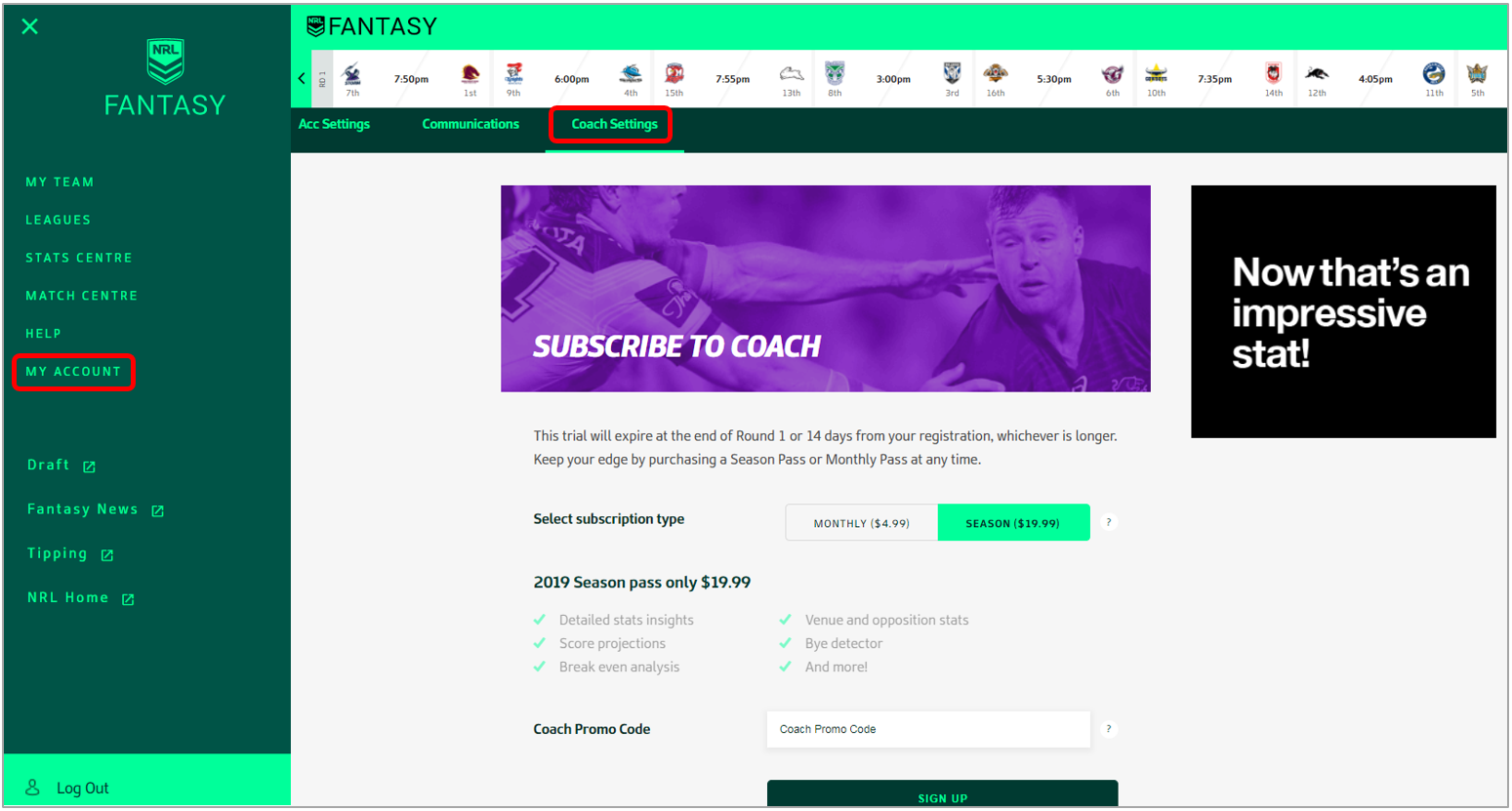The information below applies to Fantasy, Fantasy Draft and Coach. Visit the following articles if you are looking for information specific to:
or click to view a listing of all Fantasy help articles.
League FAQs
Head to the Leagues section via the main nav, then click 'Create a League'. Give your league a name and select the settings you prefer, then click the 'Create League' button and you're away. |
Yes, all you have to do is create a Private League and then invite your friends through email, Facebook, Twitter (plus WhatsApp & SMS on mobile) and/or by giving them the League code.Don’t forget the League Commissioner can also add Celebrity Players to the league to fill empty spots or just because you like the idea of beating the Lone Scout. |
To join a league go to the My Leagues page and search for the league you want to join. Public leagues are listed. Private leagues require the league PIN code. Leaving a league is done via the red button on the league settings page. |
You can only leave a league before the league’s first Lockout.Click the icon |
League Commissioners have the authority to change your league name. In addition, if your league was not filled by its start round, the league may be cancelled, merged with another league or have other teams added to it. |
Once a League’s first Lockout has begun or the League is full, no new Users can join that League.If that isn’t the case make sure you have the correct League code from the Commissioner and that you’ve entered it correctly on the Join League page.If all else fails contact us detailing as much information as possible. |
Several things could cause this. League Commissioners have the right to remove users from their Leagues so it is possible that you were in a League in which the League Commissioner chose to remove you.It is also possible that the League was cancelled or deleted by the League Commissioner or merged with another league if it wasn’t full by the time of the first lock-out. |
You can join an unlimited number of leagues, so simply join their League as well. Don’t forget to get the league code off them if it’s a private league!You can leave a League you don't want to be in if that League has not started.Click the |
When you create your League, as a Commissioner, you have the ability to invite your friends to join your League via your favourite social media platform including Facebook or Twitter. |
2. Open Leagues
3.
|
You can only do this if you are the League Commissioner. If you are the League Commissioner go into your League Settings and you can change the League name there. |
When your League is full you can no longer invite new people into the League.Users who have the League code but haven’t already joined will not be able to join - As the Commissioner, you will need to delete existing Users who are already signed up before they can join your League. |
Your League will begin at its scheduled starting time as chosen by your Commissioner.To find this information please navigate to the About tab in your League section.Note: The default setting for Fantasy league head-tohead play is Round 1. League commissioners can change this prior to the league starting. Once a league has started it can't be changed.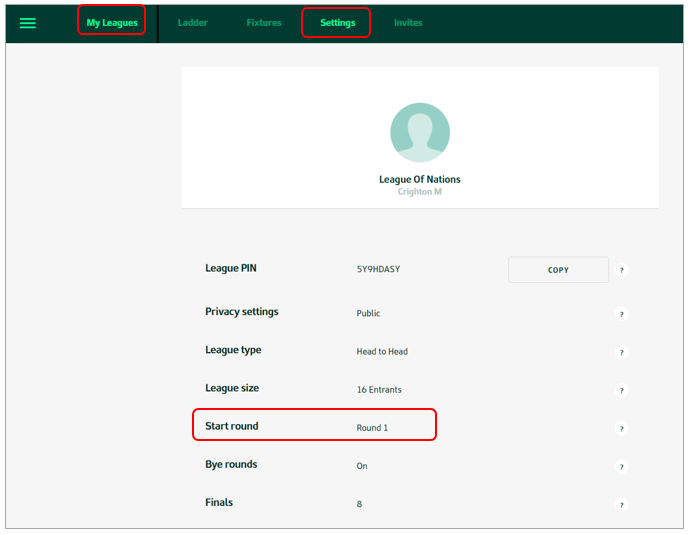 |
If your League was not full when the league was due to commence or if one or more teams were incomplete, it becomes unscheduled. Once your league is full, you will be able to schedule your league from your League's Settings page.If your League has not been filled by the start of the Round, your League Commissioner will be given the choice of reducing the size of their League or updating the League start round.One way to manage League numbers is to add expert/celebrity players to your league (e.g. The Lone Scout). The League Commissioner can add these experts via the League Settings page, from the Tuesday prior to the opening game of the season. |
Head to the Leagues section (main nav) and select the actual league you want to check the fixtures for. Enter that league's details by clicking the league name or '>' next to it's listing. Fixtures is a sub-nav item. Click on it to view the fixtures, noting that fixtures only become available prior to the next lock-out assuming your league is filled. |
Player FAQs
Head to the My Team page (it's the default load page) and do the following.
You must fill all 21 empty slots to make a valid team. There are many options to filter the Player Pool to find the best-choice player and you can search for specific players. Alternatively you can Auto Pick your team and work backwards to adjust it to the squad you want. Drop a player by clicking the 'bin' or 'D' icon, then add the player(s) you want. |
Drop a player by clicking the 'bin' or 'D' icon. This only applies for your initial squad, before the first rolling lock-out of the upcoming Round, after which you need to Trade players in and out within the season trade limit. |
Substitute (or swap) players within your team by clicking the '...' to activate the player action buttons. Then click the 'S' to initiate the swap followed by clicking the player you wish to swap in. |
Open Bench refers to your team's reserves bench being free from positional restriction. In addition to the 13 on-field players, your squad has eight (8) players that make up the Reserves Bench. Reserves Bench players are NOT locked to a specific position.
The bench players are ranked 1 to 8 and this determines a player's priority order for auto-emergency substitution. You can adjust the order of your Reserves Bench by clicking a player's substitution (the (S) button) on the website or the up-arrow & down-arrow buttons in the App. This 'substitution' process is subject to the same lock-out rules as all other player actions, meaning locked bench players can’t be moved. |
Move players within the Reserves bench by clicking the '...' to activate the player action buttons. Then use the up & down arrow to rearrange. Alternatively, you could use the Swap function (see above). |
While the Round is not in progress (i.e. there’s not a rolling lock-out in play), you can either reverse the trade you made for the player or make a valid trade or substitution for this player.Remember these actions are only valid if the players you want to trade or substitute have not already commenced or finished playing for that round and you don’t break the your trade limits (per round and total). If your chosen move is not valid, you need to wait until the end of lockout before trading out or substituting any players. |
No, the automatic emergency process will only apply to player/s who do not play at all in the real thing.If a player takes the field he is counted as playing.A negative Score is subtracted from your Team’s Score and there is no replacement by an Emergency. |
All NRL Players in the Club's Top 30 are available for selection.If a debutant player from outside this Top 30 is named during the season, they will be added to the game on the Wednesday following their announcement in the Club Team List.To find a specific Player, type their name in the search box, ensuring you have the spelling of the name correct.If that does not work, use the filters to search for that player filtering by team or position.If you still cannot find a specific player after trying these options, please contact us and we will help you out. |
To select or change a Captain for your team, click the '...' to activate the player action buttons. Then click the 'C' to select that player as captain. The same process applies for vice captain selection.If you mark your current VC as captain the existing captain will automatically become your VC. This auto-update also happens if you make your existing captain the VC. |
If your Captain doesn’t play, your Vice Captain will score double points. |
If your Captain (or Vice Captain if your Captain does not play) scores negative points, this negative score will be doubled and subtracted from your overall score. |
If neither your Captain nor Vice Captain play, then there will be no player who scores double points as the Captain of your team for that Round. If there are valid auto-emergency substitutions for these players, they will be made and the emergency’s scores will be added to your team total.The auto-emergency score(s) will not be doubled if replacing a Captain or Vice Captain. |
If your Team is not complete before this time, your team will be auto-filled with our smart auto-fill feature at 2:00 am (AEDT/AEST) on the day of the first match of the upcoming NRL round. If this happens you will be notified by email. To create a valid team, you must select exactly:
You will need to select your Team within the initial $9.8 million Salary Cap. Players who are listed as being available for multiple positions can be selected in either position. |
All player positions have been chosen based on the positions players have played in most of the time in previous years. These positions are determined at the beginning of the year. These position allocations will be reviewed throughout the year, meaning some players may be upgraded to dual-position players midway through the season. These updates are due to occur after R6, R12 and R18. |
Scores and Statistics FAQs
The Fantasy site has in-depth information regarding points scoring - click here to view
Here are some of the updates you will notice with regard to players and scoring:
|
Should any of the players in a team's Starting 17 not take the field (DNP), a player from the Reserves Bench will be automatically substituted in, based on the following criteria:
|
Signing up to Coach will ensure you have access to the best available statistics to help you select the best possible team &/or trades.When you register we will automatically add a FREE Coach trial to your account. Sign-up for the 14-day trial (or a season or monthly Coach pass) at any time by clicking on the |
Certain statistics are restricted to Coach subscribers.When you register we will automatically add a FREE Coach trial to your account. Sign-up for the 14-day trial (or a season or monthly Coach pass) at any time by clicking on the |
All live scores are indicative only and final scores are only available at the completion of the Round when the official statistics are locked in by the official NRL statistics provider (STATS/Prozone).From time to time, the statistics will change once a game has finished. The Scores are only finalised once the round Lockout is lifted. This process is improving all the time and scores should change very little, if at all, once a match has been over for three hours.Obviously, the odd mistake may happen. In this instance, the scores will be updated and all users will be notified of the error and resulting action taken. Check out the Notice Board page in the Help section for status updates. |
Head to the League section. Click on the |